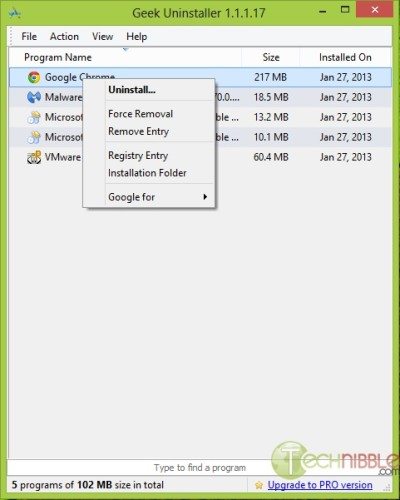GeekUninstaller is a small, portable and freeware application designed to help you remove troublesome software from your client’s computer.
Microsoft did an adequate job with their default Add/Remove Programs feature, and in many cases, it is sufficient for removing a lot of software your client doesn’t need, but what happens when you need to remove bloatware that shipped with a new computer or your client installed a troublesome program that does not uninstall properly when using the default Add/Remove Programs feature?
GeekUninstaller can help you quickly and easily remove software from your client’s computer using it’s many modules, like Clean Removal which scans your client’s computer after the uninstall process to ensure that no remnants of that program are left on the system. Another module that GeekUninstaller has is it’s Force Removal to help you rid your client’s computer of stubborn and corrupt programs. As always, a full list of features is available on the developer’s website below.
GeekUninstaller is compatible with Windows XP through Windows 8 and supports both 32-bit and 64-bit versions of Windows while boasting a Native 64-bit architecture. GeekUninstaller also supports over 30 different languages while maintaining a clean and minimalistic interface. It is worth noting that the developer’s website mentions a Pro Version and recommends it at download, however, that Pro Version is from a different developer completely and I would not recommend it’s use.
GeekUninstaller also allows you to create an HTML file that includes all of the programs your client has installed, their individual size, and the date they were installed, a great feature to use to keep records if the need arises.
Right-clicking on one of the programs in the list will bring up a context menu with several options that you can use to remove the troublesome software from your client’s system. You can choose to perform a clean uninstall using the first option, then Forced Removal for those programs that don’t uninstall properly. You can also remove the entry from the list and not uninstall the program. By clicking Registry Entry, RegEdit will open to show all registry data associated with that application. You can also have GeekUninstaller open the Installation Folder in Windows Explorer and even run a quick Google Search about the program.
GeekUninstaller is a great portable tool you can use to get rid of stubborn programs on your client’s computer, or just perform a more efficient uninstall. GeekUninstaller is completely free, but no support is offered from the developer.
How does GeekUninstaller stack up against some of your other favorite uninstallation programs for Windows? Please let us know in the comments!
Screenshots